Microsoft Cognitive Toolkit 简明教程
Microsoft Cognitive Toolkit (CNTK) - Getting Started
在这里,我们将理解如何在 Windows 和 Linux 上安装 CNTK。此外,章节还解释了如何安装 CNTK 软件包、Anaconda 安装步骤、CNTK 文件、目录结构和 CNTK 库组织。
Here, we will understand about the installation of CNTK on Windows and on Linux. Moreover, the chapter explains installing CNTK package, steps to install Anaconda, CNTK files, directory structure and CNTK library organisation.
Prerequisites
为了安装 CNTK,我们的计算机必须已经安装 Python。您可以访问链接 https://www.python.org/downloads/ ,并选择您操作系统的最新版本,即 Windows 和 Linux/Unix。有关 Python 的基本教程,您可以参阅链接 [role="bare" [role="bare"]https://www.tutorialspoint.com/python3/index.htm 。
In order to install CNTK, we must have Python installed on our computers. You can go to the link https://www.python.org/downloads/ and select the latest version for your OS, i.e. Windows and Linux/Unix. For basic tutorial on Python, you can refer to the link [role="bare"https://www.tutorialspoint.com/python3/index.htm].
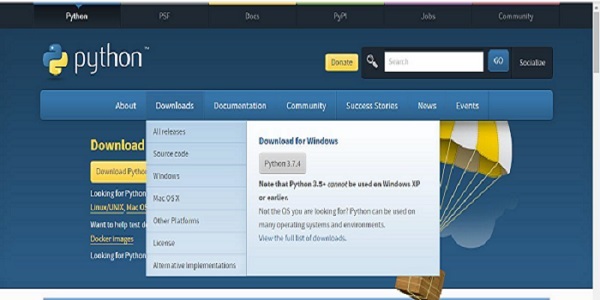
CNTK 可在 Windows 和 Linux 上使用,因此我们将逐步引导您进行两项操作。
CNTK is supported for Windows as well as Linux so we will walk through both of them.
Installing on Windows
为了在 Windows 上运行 CNTK,我们将使用 Python 的 Anaconda version 。我们知道,Anaconda 是 Python 的再分发版本。它包含额外的软件包,例如 Scipy 和 Scikit-learn,CNTK 使用这些软件包来执行各种有用的计算。
In order to run CNTK on Windows, we will be using the Anaconda version of Python. We know that, Anaconda is a redistribution of Python. It includes additional packages like Scipy and*Scikit-learn* which are used by CNTK to perform various useful calculations.
因此,首先让我们了解在机器上安装 Anaconda 的步骤 −
So, first let see the steps to install Anaconda on your machine −
Step 1 − 首先从公共网站 https://www.anaconda.com/distribution/ 下载安装文件。
Step 1−First download the setup files from the public website https://www.anaconda.com/distribution/.
Step 2 − 下载安装文件后,启动安装并按照链接 https://docs.anaconda.com/anaconda/install/ 中的说明进行操作。
Step 2 − Once you downloaded the setup files, start the installation and follow the instructions from the link https://docs.anaconda.com/anaconda/install/.
Step 3 − 安装后,Anaconda 还会安装一些其他实用程序,其中将自动包含计算机路径变量中所有 Anaconda 可执行文件。我们可以从此提示符管理 Python 环境,并且可以安装软件包并运行 Python 脚本。
Step 3 − Once installed, Anaconda will also install some other utilities, which will automatically include all the Anaconda executables in your computer PATH variable. We can manage our Python environment from this prompt, can install packages and run Python scripts.
Installing CNTK package
完成 Anaconda 安装后,您可以使用最常通过 pip 可执行文件安装 CNTK 软件包的方法,方法是用以下命令 −
Once Anaconda installation is done, you can use the most common way to install the CNTK package through the pip executable by using following command −
pip install cntk机器上有多种其他方法来安装认知工具包。Microsoft 有一套清晰的文档,详细说明了其他安装方法。请访问以下链接 https://docs.microsoft.com/en-us/cognitive-toolkit/Setup-CNTK-on-your-machine 。
There are various other methods to install Cognitive Toolkit on your machine. Microsoft has a neat set of documentation that explains the other installation methods in detail. Please follow the link https://docs.microsoft.com/en-us/cognitive-toolkit/Setup-CNTK-on-your-machine.
Installing on Linux
在 Linux 上安装 CNTK 的过程与在 Windows 上安装的过程稍有不同。在这里,对于 Linux,我们将使用 Anaconda 来安装 CNTK,但对于 Anaconda 图形安装程序,我们将使用 Linux 上基于终端的安装程序。虽然安装程序适用于几乎所有的 Linux 发行版,但我们将描述限制在了 Ubuntu。
Installation of CNTK on Linux is a bit different from its installation on Windows. Here, for Linux we are going to use Anaconda to install CNTK, but instead of a graphical installer for Anaconda, we will be using a terminal-based installer on Linux. Although, the installer will work with almost all Linux distributions, we limited the description to Ubuntu.
因此,首先让我们了解在机器上安装 Anaconda 的步骤 −
So, first let see the steps to install Anaconda on your machine −
Steps to install Anaconda
Step 1 − 在安装 Anaconda 之前,请确定系统是最新的。首先在一个终端内执行以下两个命令来检查 −
Step 1 − Before installing Anaconda, make sure that the system is fully up to date. To check, first execute the following two commands inside a terminal −
sudo apt update
sudo apt upgrade*步骤 2 * − 一旦计算机更新,从公共网站 https://www.anaconda.com/distribution/ 获取最新 Anaconda 安装文件的 URL。
*Step 2 * − Once the computer is updated, get the URL from the public website https://www.anaconda.com/distribution/ for the latest Anaconda installation files.
Step 3 − 复制 URL 后,打开一个终端窗口并执行以下命令 −
Step 3 − Once URL is copied, open a terminal window and execute the following command −
wget -0 anaconda-installer.sh url SHAPE \* MERGEFORMAT
y
f
x
| }使用从 Anaconda 网站复制的 URL 替换 url 占位符。
Replace the url placeholder with the URL copied from the Anaconda website.
Step 4 − 接下来,我们可以使用以下命令帮助安装 Anaconda −
Step 4 − Next, with the help of following command, we can install Anaconda −
sh ./anaconda-installer.sh上述命令默认情况下会在我们的主目录中安装 Anaconda3 。
The above command will by default install Anaconda3 inside our home directory.
Installing CNTK package
完成 Anaconda 安装后,您可以使用最常通过 pip 可执行文件安装 CNTK 软件包的方法,方法是用以下命令 −
Once Anaconda installation is done, you can use the most common way to install the CNTK package through the pip executable by using following command −
pip install cntkExamining CNTK files & directory structure
一旦 CNTK 安装为 Python 软件包,便可以检查其文件和目录结构。它在 C:\Users\ \Anaconda3\Lib\site-packages\cntk, ,如下面的屏幕截图所示。
Once CNTK is installed as a Python package, we can examine its file and directory structure. It’s at C:\Users\ \Anaconda3\Lib\site-packages\cntk, as shown below in screenshot.
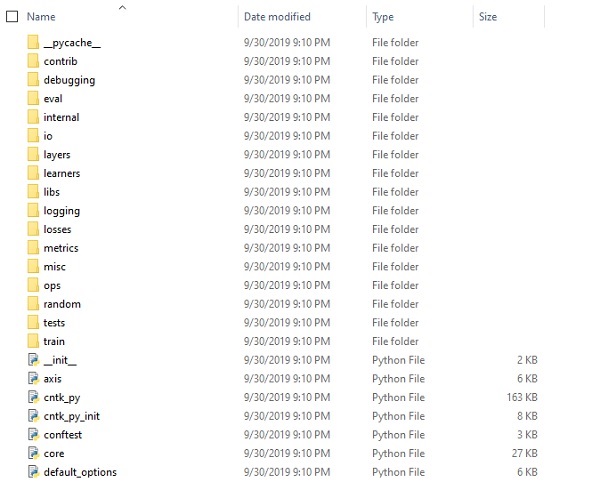
Verifying CNTK installation
一旦 CNTK 安装为 Python 软件包,您应该验证 CNTK 是否已正确安装。从 Anaconda 命令行外壳进入,通过输入 ipython. 启动 Python 解释器。随后通过输入以下命令,导入 CNTK 。
Once CNTK is installed as a Python package, you should verify that CNTK has been installed correctly. From Anaconda command shell, start Python interpreter by entering ipython. Then, import CNTK by entering the following command.
import cntk as c一旦导入后,在下列命令的帮助下检查其版本: −
Once imported, check its version with the help of following command −
print(c.__version__)解释器将响应已安装的 CNTK 版本。如果它没有响应,那么安装显然出了问题。
The interpreter will respond with installed CNTK version. If it doesn’t respond, there will be a problem with the installation.
The CNTK library organisation
CNTK 是一个 Python 软件包,在技术上被组织成 13 个高级子软件包和 8 个较小的子软件包。下表由 10 个最频繁使用的软件包组成:
CNTK, a python package technically, is organised into 13 high-level sub-packages and 8 smaller sub-packages. Following table consist of the 10 most frequently used packages:
Sr.No |
Package Name & Description |
1 |
cntk.io Contains functions for reading data. For example: next_minibatch() |
2 |
cntk.layers Contains high-level functions for creating neural networks. For example: Dense() |
3 |
cntk.learners Contains functions for training. For example: sgd() |
4 |
cntk.losses Contains functions to measure training error. For example: squared_error() |
5 |
cntk.metrics Contains functions to measure model error. For example: classificatoin_error |
6 |
cntk.ops Contains low-level functions for creating neural networks. For example: tanh() |
7 |
cntk.random Contains functions to generate random numbers. For example: normal() |
8 |
cntk.train Contains training functions. For example: train_minibatch() |
9 |
cntk.initializer Contains model parameter initializers. For example: normal() and uniform() |
10 |
cntk.variables Contains low-level constructs. For example: Parameter() and Variable() |