Mobile Testing 简明教程
Mobile Testing - Hardware Perspective
在我们继续进行实际的移动设备测试之前,非常重要的是深入了解移动设备硬件架构。在实际进行移动设备/移动设备应用程序测试时,这将帮助我们在更好地规划测试。让我们看看移动设备硬件的不同特征。
Before we move ahead with actual mobile device testing, it is very important to have an insight into the mobile device hardware architecture. This will help us in better test planning when we actually jump into mobile device/mobile device application testing. Let’s take a look at the different characteristics of mobile device hardware.
Hardware Components
如果您拿任何一部手机,它大多会包含以下部件。
If you take any cellphone, mostly it will comprise of the following parts.
Circuit Board
它可以看作是控制其所有活动的手机大脑。
It can be regarded as the brain of the phone that controls all its activities.

Touch screen display
触摸屏是智能手机的重要组成部分。触摸屏识别您的手指或触控笔放在屏幕上的位置,并相应地将坐标传达给手机 CPU。
Touchscreens are a vital component of smartphones. Touchscreens recognize where on the screen you have placed your finger or stylus and communicates the co-ordinates to the phone CPU accordingly.
有两种流行的触摸屏类型 −
There are two popular types of touchscreens −
-
Resistive Touchscreen − It has two layers (separated by a miniscule gap) which form an overlay over the screen. When a finger is placed on any point on the screen, the two form a contact and the co-ordinates are obtained. These are relatively inexpensive and are rightly found on most budget phones. The downside is that a certain amount of pressure is required to register a touch. As time goes by, some degree of damage does occur to the screen.
-
Capacitive Touchscreen − It has the entire screen coated with a capacitive substance which holds a certain amount of electrical charge. When a conducting object like a finger is placed on the screen, there is a change in capacitance on that point and thus the coordinates are obtained. Capacitive touchscreens don’t respond well in cold climates where the human finger doesn’t cause a change in capacitance, thus a stylus is recommended for such scenarios. Then there are multi-touch touchscreens wherein almost all fingers can be pinpointed accurately. This has led to an increase in the number of gestures that one can perform on a touchscreen.
Memory Card
存储卡有不同的尺寸和容量。它们被广泛用作数据存储设备来存储数字信息。
Memory cards come in different sizes and capacities. They are used widely as a data storage device to store digital information.
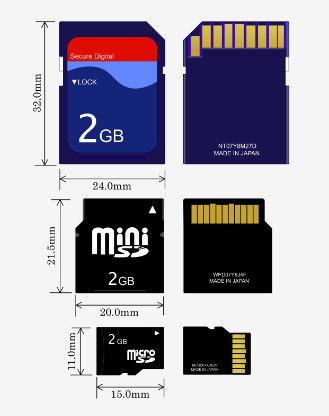
SIM Card
SIM 卡提供个人移动性,以便用户无论终端位置和使用特定终端如何,都可以访问所有已订阅的服务。您需要将 SIM 卡插入另一部 GSM 手机,才能在那部手机上接听电话、拨打电话或接收其他已订阅服务。
A SIM card provides personal mobility so that the user can have access to all subscribed services irrespective of both the location of the terminal and the use of a specific terminal. You need to insert the SIM card into another GSM cellular phone to receive calls at that phone, make calls from that phone, or receive other subscribed services.
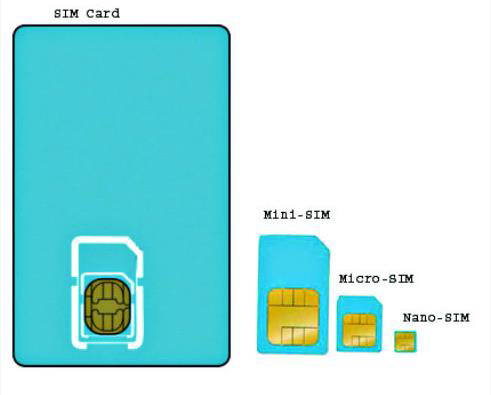
Battery
智能手机根据手机的制造商、尺寸和功能运行在各种不同的电池上。对于那些严重依赖智能手机的人来说,电池的续航时间尽可能长很重要。这样就可以消除频繁为其充电的需要,而且在最需要的时候不太可能用光电量。
Smartphones run on a variety of different batteries depending on the phone’s manufacturer, its dimensions and features. For those who depend heavily on their smartphones, it is important that the batteries are as long lasting as possible. This eliminates the need to recharge them frequently, and makes it less likely that they will run out of charge when they are most needed.

UDID for iOS
每部 iPhone 或 iPod Touch 都有一个唯一设备标识符 (UDID),这是一种针对您的设备的 40 个字母和数字序列。它就像一个序列号,但很难猜测。它看起来像这样 − 2b6f0cc904d137be2e1730235f5664094b831186。
Each iPhone or iPod Touch has a Unique Device Identifier (UDID), which is a sequence of 40 letters and numbers that is specific to your device. It’s like a serial number but much harder to guess. It will look something like this − 2b6f0cc904d137be2e1730235f5664094b831186.
Provision Profile for iOS
预置文件是唯一的数字实体集合,它将开发者和设备绑定到授权的 iPhone 开发团队,并使设备可用于测试。必须在每个要运行应用程序代码的设备上安装一个开发预置文件。
A provisioning profile is a collection of digital entities that uniquely ties developers and devices to an authorized iPhone Development Team and enables a device to be used for testing. A Development Provisioning Profile must be installed on each device on which you wish to run your application code.
How to create a provision profile for iOS?
-
Run Google Chrome, Mozilla Firefox or Safari.
-
In the iOS Dev. Center, click Certificates, Identifiers & Profiles.
-
In the iOS Apps panel, click Provisioning Profiles.
-
Click +.
-
Select iOS App Development and click Continue.
-
Select an App ID to associate with the provisioning profile and click Continue.
-
To be able to use one development provisioning profile across multiple apps, select a wildcard App ID, if available.
-
Select one or more certificates for development to include in the provisioning profile and click Continue.
-
Only certificates for development are listed.
-
Select one or more devices to include in the provisioning profile and click Continue.
-
Enter a name for the profile and click Generate.
-
(Optional) Click Download to download the provisioning profile.
How to add your provisioning profile in AppBuilder?
-
Click the cogwheel icon and select Options.
-
Select iOS → Provisioning Profiles.
-
Click Import.
-
Browse to the location where the mobile provision file for your provisioning profile is stored, select it and confirm the import.
Device Options & Preferences
你可以为任意文本、动态搜索、图像或显示广告指定设备首选(移动或全部)。
You can specify a device preference (Mobile or All) for any text, dynamic search, image, or display ad.
如果一个广告组包含移动优先广告和普通广告,则移动设备上只展示移动优先广告,而电脑和平板电脑上只展示普通广告。
If an ad group has both mobile-preferred and regular ads, only mobile-preferred ads serve on mobile devices, and only regular ads serve on computers and tablets.
在类型列表中,选择“广告和附加信息”,然后选择您想更新的广告类型。选择一个或多个广告。在编辑面板的“设备偏好”下,选择“移动设备”或“全部”。
In the type list, select Ads and Extensions and choose the type of ad you’d like to update. Select one or more ads. Under "Device preference" on the edit panel, select Mobile or All.
